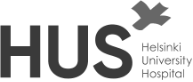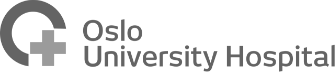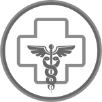FAQs
Below you can find answers to some of the most frequently asked questions
Have Questions
Frequently Asked Questions
1. I can’t login to my BetterMind account via BetterMind.com, even though I know my password.
This may be caused by a problem with your browser. We’d recommend:
Trying to login via a different browser (e.g. Chrome, Safari, Internet Explorer).
To permanently resolve the problem you can clear your browser’s cache. Below are guides for how to clear your cache for major browsers:




Safari

Chrome

Internet Explorer
2. I can’t open test results within the Web Browser
,Assessment result PDFs are opened in a new tab within the web browser. If you click the results but they do not open your browser will be blocking the popup. To resolve this, after you have pressed the test result look out for an alert at the top of your browser notifying you that a pop up has been blocked, then click “Allow”.
3. When I try to login to the WebApp I get a blank screen or two forward slashes ( // )
.To resolve the // error your browser’s cache will need to be cleared. Below are guides for how to clear your cache for major browsers:




Safari

Chrome

Internet Explorer
4. Do I need an Internet Connection to use BetterMind?
.Yes. BetterMind cannot run without an Internet connection. You can use the app with WiFi, a 3G enabled iPad, or tethered to another device, such as an iPhone or smartphone.
5. How can I get the results from BetterMind on my computer or practice management software?
When a client takes a test the results are automatically emailed in PDF to the clinician’s nominated email address. If accessing results via email, you will need to enter your email address and password to gain access to results. If you enter the wrong password or get an error, exit your internet browser (e.g. Chrome, Safari or Internet Explorer) completely and try again.
6. Is BetterMind available in North America?
Yes, the BetterMind is available through BetterMind in the American market.
7. How does BetterMind protect my patient information? Is BetterMind Secure?
We take privacy and security very seriously, and use high level 256bit encryption (the same security used by banks) to provide security, privacy and confidentiality. You can also enter ID numbers instead of the client’s full name to protect identity further.
8. I have forgotten my password. How can I reset it?
.If you have forgotten your password please press “forgot password” within the app, or on the Web Browser App login page https://app.bettermind-app.com/login . You will receive a new temporary password via email.
9. I have changed my address. How can I update it?
Open BetterMind, and once logged in, select the ‘Account’ button. Approximately half way down the screen there is a button called “edit your account details”.
10. iPad rather than iPad App.
.If you are using an iPad as the remote device, we recommend using “Guided Access” which is a setting that allows you to lock your iPad in BetterMind and avoids interruptions from notifications. This setting can be found by navigating from your iPad’s home screen to Settings -> General -> Accessibility -> Guided Access. For a set by step guide on how to set up Guided Access click here.
11. There’s a test I use a lot which isn’t on BetterMind. Can you include it?
BetterMind is constantly seeking new tests for the app. Please email us at support@betterworldhealthcare.com for any suggestions and we will consider adding it to the application.
12 If you are using an iPad as an electronic device then we recommend using Guided Access
.We recommend using “Guided Access” which is a setting that allows you to lock your iPad in BetterMind, by disabling the home button, sleep button, and notifications. This setting can be found by navigating from your home screen to Settings -> General -> Accessibility -> Guided Access. For a set by step guide on how to set up Guided Access click here.
13 Can a Practitioner access BetterMind from their Smartphone?
No, A Client /Patient can answer assessment questions on a smartphone but the Practitioners/ Users can't administer BetterMind using a Smartphone. A computer, laptop or tablet will have to be used.
Serving to 199 + Hospital